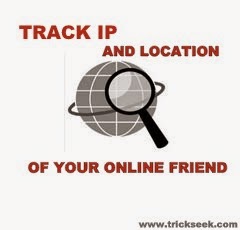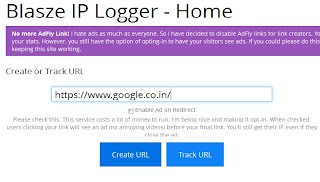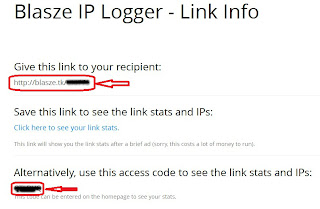There are more than 2.4 billion internet users around the globe (as of 2012 survey) and it is a strange fact that almost 8 new internet users are added every second. Many websites (including Google) track the user's location to provide the location specific information and offers. Most of the sites use the user's data for good but some websites use them for some black hat activity. So for such a huge internet population, privacy and security of each internet user is a matter of concern.
Many sophisticated browsers like Firefox and Chrome are already designed to handle the privacy of the user. The only thing is that how you configure your browser that is best suitable for you. I am sharing the privacy features offered by firefox which can secure your internet life.
Don't miss: How To Secure Saved Passwords In Google Chrome !!
Many sophisticated browsers like Firefox and Chrome are already designed to handle the privacy of the user. The only thing is that how you configure your browser that is best suitable for you. I am sharing the privacy features offered by firefox which can secure your internet life.
Don't miss: How To Secure Saved Passwords In Google Chrome !!
- Turn off Remember Password Feature : Password remember is very handy feature for the users of social networking sites like facebook, as users does not have to provide their login details everytime to login. It makes their browsing experience more faster. But use of this feature can become unsafe if you are using this feature on some public computer as any person can view your username and password. The saved passwords can be easily seen by anyone by :
Firefox --> Options --> Security --> View Saved Passwords
So, it is recommended that you should turn off the remember passwords feature. This feature can be easily disabled by :
Firefox --> Options --> Security --> Un check Remember passwords for sites
- Block Dangerous Sites : Firefox uses complex algorithms to detect the phishing websites and malware. Firefox updates the list of dangerous websites in its database periodically. This feature is turned on by default but you may cross check it from here.Firefox --> Options -->Security --> check "Block reported attack sites" and "Block reported web forgeries".
- Clear Cookies : Cookies store user's information for a particular site and next time, when the user visits the same site , it loads faster. But cookies also have two faces one is good and other is bad. Hackers and malicious websites can steal your cookies to grab your username, passwords and other confidential information.
Firefox --> Options --> Privacy --> Firefox will --> chose Use custom settings for history --> Accept cookies from sites --> Keep until --> I close Firefox - Do Not Track : You can activate this feature manually to disallow websites to track your location.
Firefox--> Options > Privacy > check "Do not tell sites anything about my tracking preferences". - Private Browsing : Generally all the visited websites get automatically saved in the web history. If you are using a public computer or don't want anyone to view what websites have you visited, then private browsing is the best feature for you. Private browsing does not save web history and login details.
- Avoid Add-ons from Untrusted Developers : Intruders can break into computer by secretly stealing your confidential details by using untrusted add-ons. So it is recommended to avoid add-ons from untrusted developrers.
- Always get your firefox Updated : Firefox is updated periodically by its developers to provide better stability and security so it is highly recommended that you should always keep your firefox updated.
- Use AdBlocker Addons : Sometimes pop ups on websites become annoying and even intruders can steal your confidential information using Pop-ups and malicious scripts. So it is highly recommended to install the ad-blocker plugins like adblockplus
Recommended:Coolest Youtube Tweaks On Internet